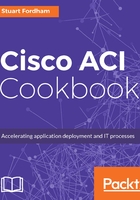
上QQ阅读APP看书,第一时间看更新
How to do it...
- From the Networking menu under the tenant, select VRFs.

- From the Actions menu, select Create VRF.

- Give the VRF a name, and select any applicable options. Here, I have chosen to add a DNS label of VRF2. We can create a new bridge domain (this is the default option) at this stage as well.

- Click on NEXT, select the Forwarding setting (such as Optimize), and change any defaults (which I have not changed here).

- When you have done this, click on FINISH. The new VRF will be shown underneath the first VRF we created.
