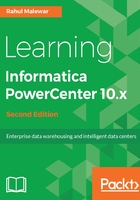
上QQ阅读APP看书,第一时间看更新
Model Repository Service - a storage place for other developer tools
As mentioned earlier, Model Repository Service stores the metadata for other developer tools of Informatica.
Note that this service is optional and will not hamper the usage of Informatica client tools. Feel free to skip the creation of this service.
To create Model Repository Service, follow the mentioned steps:
- Navigate to Domain under Domain Navigator | Actions | New | Model Repository Service...:

- This will open a pop-up window that will allow you to provide details for creating the Model Repository, as shown in the following points. Insert the details.
- Name: Add the name of the repository. You can specify any name as per your wish. We are using REPO_MODEL for our reference in this book.
- Description: Write a description of the repository. This is an optional field.
- Location: Specify the domain name we created earlier. The domain name we created earlier will appear by default, as we have only one domain currently.
- License: Select the license key from the drop-down list. This is the default key, as we have only one key.
- Node: Specify the node name from the drop-down list. This is the default key, as we have only one key.
The details are shown in the following screenshot:

- Click on Next.
- A new screen will appear. Provide the Model Repository database details as follows:
- Select your repository database from the drop-down list. We are using ORACLE as our user (Oracle/SQL Server).
- Specify the repository database username that we created earlier to connect to the database. We are using BI as our database user.
- Specify the repository database user password. We are using oracle as our password.
- Specify the connection string. The connection string looks like this: jdbc:Informatica:oracle://<machinename>:<port_name>;ServiceName=<string>;. It will be a very long string value. We are replacing <machinename> with localhost, <port_name> with 1521, and <string> with orcl. Replace the value as per your database credentials. Keep the rest of the link as it is.
- Secure JDBC Parameters can be left blank, it's an optional field.
- Click on Test Connection.... If the values you specified for database details are correct, the connection will succeed.
- Choose No content exists under specified connection string. Create new content.
- Check EnableService.
The details are shown in the following screenshot:

- Click on Finish.
- This will create a Model Repository Service under Domain, as shown in the following screenshot:

This completes the installation and configuration of the Informatica PowerCenter administration components.