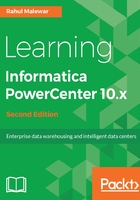
Downloading the latest version of Informatica PowerCenter - 10.1.0
To initiate the installation, we will first need to acquire the correct version of the software. The best place to download the Informatica software from for training purposes is the eDelivery website of Oracle. Please perform the following steps to download the latest version (10.1.0) of Informatica PowerCenter:
- Visit https://edelivery.oracle.com:

- Click on Sign In to get access to a wide range of software, including Informatica PowerCenter. Log in with valid credentials. If you do not have an account, register for free and create an account with Oracle:

- Once you have logged in with valid credentials, accept the Oracle terms and conditions, and click on Continue. This will take you to the next screen, shown in the following screenshot:

- To download the Informatica PowerCenter software, start typing informatica powerCenter in the search box as shown in the previous screenshot. The matching results will start appearing.
- Select the option called Oracle Business Intelligence Data Warehouse Administration Console and Informatica PowerCenter 11.1.1.7.0.
- After you have selected the previous option, select platform based on your operating system. We are selecting Microsoft Windows x64 (64-bit). After you have selected the appropriate platform from the drop-down menu, click on Select:

- The next screen will allow you to confirm your selection as shown in the following screenshot. Make sure the option selected is correct, and click on Continue:

- The next screen will present you with details about the option you selected for download as shown in the following screenshot. Click on Continue to go to the next screen:

- You will see the terms and conditions and license agreement details. Please read the details carefully as shown in following screenshot, and tick the I have reviewed and accept the terms and commercial License, Special Program License, and/or Trial License option, and click on Continue.
- On the next screen, you will see list of compressed .zip files, which you need to download for Informatica PowerCenter:

There are multiple files available on the window. The available files also include the compressed files for Informatica PowerCenter version 9.6.1.
Select the files as shown in the previous screenshot download the latest version of Informatica PowerCenter: 10.1.0. A total of eight files needs to be downloaded to get the complete software.
Once you have selected the eight files properly, as shown in the previous screenshot, click on the Download button. Once you have clicked on Download, the website will ask you to download and install the download manager.
Since the size of the files is more, depending on your internet connection speed the files may take some time to download. To avoid issues such as an error in downloading the file because of internet connectivity issues, it is recommended to download the files using the download manager.
After the download manager has been downloaded and installed, it will ask you to select the folder where you want your Informatica PowerCenter 10.1.0 files to be saved. Select the folder of your choice.
With this, our download process is complete, and we have acquired a valid license and software for the latest version of Informatica PowerCenter 10.1.0.