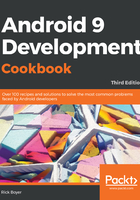
上QQ阅读APP看书,第一时间看更新
How to do it...
Perform the following set of steps:
- To keep track of the counter, we need to add a global variable to the project, along with a key for saving and restoring. Add the following code to the MainActivity.java class:
static final String KEY_COUNTER = "COUNTER"; private int mCounter=0;
- Then, add the code needed to handle the button press; it increments the counter and displays the result in the TextView widget:
public void onClickCounter(View view) {
mCounter++;
((TextView)findViewById(R.id.textViewCounter))
.setText("Counter: " + Integer.toString(mCounter));
}
- To receive notifications of application state change, we need to add the onSaveInstanceState() and onRestoreInstanceState() methods to our application. Open MainActivity.java and add the following:
@Override
protected void onSaveInstanceState(Bundle outState) {
super.onSaveInstanceState(outState);
outState.putInt(KEY_COUNTER,mCounter);
}
@Override
protected void onRestoreInstanceState(Bundle savedInstanceState) {
super.onRestoreInstanceState(savedInstanceState);
mCounter=savedInstanceState.getInt(KEY_COUNTER);
}
- Run the program and try changing the orientation to see how it behaves (if you're using the emulator, Ctrl + F11 will rotate the device).