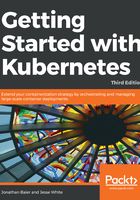
上QQ阅读APP看书,第一时间看更新
Grafana
Another service installed by default is Grafana. This tool will give us a dashboard to view metrics on the cluster nodes. We can access it using the following syntax in a browser:
https://localhost/api/v1/proxy/namespaces/kube-system/services/monitoring-grafana
The Grafana dashboard should look like this:

From the main page, click on the Home drop-down and select Cluster. Here, Kubernetes is actually running a number of services. Heapster is used to collect the resource usage on the pods and nodes, and stores the information in InfluxDB. The results, such as CPU and memory usage, are what we see in the Grafana UI. We will explore this in depth in Chapter 8, Monitoring and Logging.