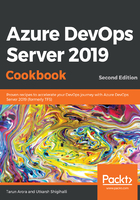
上QQ阅读APP看书,第一时间看更新
How to do it...
To create a new team project from the web, follow these steps:
- Launch a browser and navigate to the Azure DevOps Server Portal.
- From the top right side, click the +Create project button:

- Provide a name for your new team project, select its initial source control type, and select a process to create a team project. The work item process is a one time choice and cannot be changed once set. See Choosing the right version control for your project (https://docs.microsoft.com/en-us/azure/devops/repos/tfvc/comparison-git-tfvc?view=azure-devops) and Choose a process (https://docs.microsoft.com/en-us/azure/devops/boards/work-items/guidance/choose-process?view=azure-devops) for guidance:

The ability to work from both Git and TFVC repositories from the same team project has been supported since TFS 2015 Update 1. See Git team projects ( https://docs.microsoft.com/en-us/azure/devops/repos/git/team-projects?view=azure-devops) or TFVC team projects ( https://docs.microsoft.com/en-us/azure/devops/repos/git/team-projects?view=azure-devops) for more information.